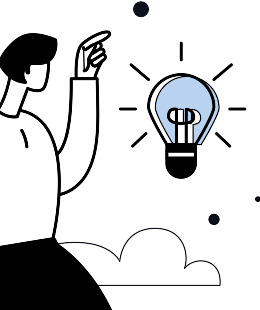Table of Contents
- The 7 steps to launching your stunning WordPress website
- Why choose WordPress for your website?
- 1. User-Friendly
- 2. Abundant Themes and Plugins
- 3. Search Engine Optimization (SEO) Friendly
- 4. Responsive Design
- 5. Active Community and Support
- Step 1: Planning your WordPress website design
- Step 2: Choosing the right theme for a stunning WordPress website
- SO you are probably asking, what is the difference between free and premium WordPress website themes?
- Below is a table comparing three of the most popular WordPress themes marketplaces.
- Step 3: Customizing your WordPress website theme
- Top five best-rated free WordPress themes for speed
- Astra
- Neve
- OceanWP
- GeneratePress
- Kadence
- Step 4: Adding plugins: The most essential plugins you need for your WordPress website
- Yoast SEO Plugin
- Top three alternatives to Yoast SEO plugin for optimizing your WordPress website
- Contact Form 7 Plugin
- Contact Form 7 Plugin top three best alternatives for your WordPress Website
- Jetpack Plugin
- Jetpack plugin top best three alternatives for your WordPress Website
- WooCommerce
- UpdraftPlus
- Five WordPress Website Best Backup Plugins Compared
- Step 5: Creating engaging and SEO-friendly content for your WordPress website
- Step 6: Optimizing your WordPress website for speed and performance
- Choose a reliable hosting provider for your WordPress Website
- Top Five Best Hosting Providers for a WordPress Website Compared
- Optimize WordPress Website images
- Minimize WordPress Website’s CSS and JavaScript files
- Five Plugins to Minimize CSS and JavaScript Files for your WordPress Website
- Enable caching
- Optimize your database
- Use a content delivery network (CDN)
- Monitor your website’s performance
- Step 7: Testing and launching your WordPress website
- Why your stunning WordPress website is not ranking on the first page of Google?
- 1. Verify Google’s Awareness of Your Website:
- 2. Allow Time for Indexing:
- 3. Examine for ‘Noindex’ Tags:
- 4. Remove Blockage with robots.txt:
- 5. Technical SEO Significance:
- 6. Steer Clear of Unethical SEO Practices:
- 7. Enhance Internal Linking:
- 8. Pursue Quality Backlinks:
- 9. Consider Long-Tail Keywords:
- 10. Align with Search Intent:
- Frequently asked questions about WordPress website development
- Cite this article in APA
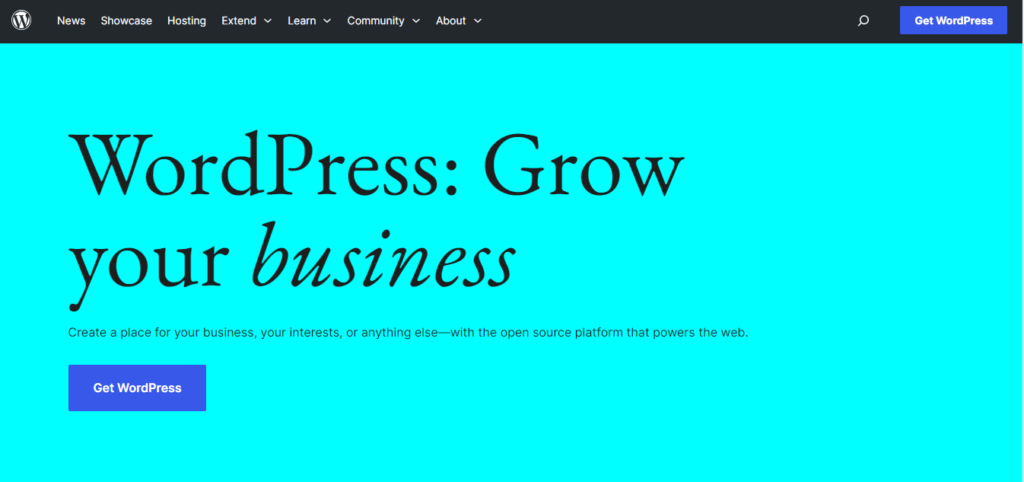
Welcome to the ultimate step-by-step guide to designing a Stunning WordPress website. Whether you’re a blogger, freelancer, or business owner, having a visually appealing and functional website is essential in today’s digital landscape. In this comprehensive guide, we will walk you through the process of creating a WordPress website from start to finish without using any code.
Coursepivot has experts who can help you create a stunning WordPress website: Send us a message
No coding or technical expertise required! We’ll cover everything from choosing the right domain name and hosting provider to selecting the perfect theme and customizing it to suit your brand voice and style.
The 7 steps to launching your stunning WordPress website
- Planning your WordPress website design
- Choosing the right theme for a stunning WordPress website
- Customizing your WordPress website theme
- Adding plugins: The most essential plugins you need for your WordPress website
- Creating engaging and SEO-friendly content for your WordPress website
- Optimizing your WordPress website for speed and performance
- Testing and launching your WordPress website
With WordPress powering over 35% of all websites on the internet, it’s no wonder that it’s the go-to platform for web design. Its user-friendly interface, vast library of plugins, and endless customization options make it a popular choice for both beginners and experienced web designers.
Why choose WordPress for your website?
When it comes to building a website, you have plenty of options to choose from. However, WordPress stands out as the most popular and versatile platform. You probably ask why so many people build websites using wordpress.org. Here’s why:
1. User-Friendly
WordPress is renowned for its user-friendly interface, making it accessible to beginners and experienced users alike. It simplifies content management, allowing you to add, edit, or delete content effortlessly without advanced technical skills.
2. Abundant Themes and Plugins
With a vast selection of themes and plugins, WordPress provides endless customization options. You can tailor your website’s appearance and functionality to meet your unique needs and style preferences.
3. Search Engine Optimization (SEO) Friendly
WordPress is inherently SEO-friendly, with clean code and built-in tools for optimizing content. This makes it easier for search engines to crawl and index your website, potentially improving your search engine rankings.
4. Responsive Design
Most WordPress themes are designed to be mobile-responsive, ensuring your website looks and functions well on various devices. This is essential in today’s mobile-centric online landscape.
5. Active Community and Support
WordPress has a thriving community of users, developers, and support resources. You can find assistance through forums, tutorials, and a wealth of documentation, helping you overcome challenges and keep your website running smoothly.
Therefore, choosing WordPress as your website platform provides you with a solid foundation to build and grow your online presence. Now, let’s dive into the step-by-step process of designing your dream WordPress website.
Step 1: Planning your WordPress website design
Before diving into the technical aspects of building your website, it’s important to take some time to plan and strategize your website design. Here are a few key steps to consider:
- Define your website goals: Start by clarifying the purpose of your website. Are you looking to showcase your portfolio, sell products, or provide information? Understanding your goals will help you make design decisions that align with your objectives.
- Identify your target audience: Who are you trying to reach with your website? Define your target audience and create user personas to understand their needs, preferences, and behaviors. This will inform your design choices and content strategy.
- Research your competitors: Take a look at what your competitors are doing in terms of design and functionality. Identify what works well and what can be improved. Use this information to differentiate your website and provide a unique user experience.
- Create a sitemap: A sitemap is a visual representation of the structure of your website. It helps you organize your content and ensure a logical flow for your users. Start by outlining the main pages and sections of your website, and then expand on each one.
- Wireframe your website: A wireframe is a basic visual representation of your website’s layout and functionality. It allows you to plan the placement of elements, such as headers, menus, and content sections. Use wireframing tools or simply sketch your ideas on paper.
By taking the time to plan your website design, you’ll have a clear vision of what you want to achieve and how to get there. Now, let’s move on to the next step: choosing the right WordPress theme.
Step 2: Choosing the right theme for a stunning WordPress website
One of the great advantages of WordPress is the wide range of themes available. A theme determines the overall look and layout of your website, so it’s important to choose one that aligns with your brand and goals. Here’s how to select the right WordPress theme for your website:
- Consider your WordPress website’s purpose: Think about the main purpose of your website and the type of content you’ll be showcasing. Are you a photographer looking to display your portfolio? Or maybe you’re a blogger focusing on written content? Choose a theme that is specifically designed for your niche.
- Evaluate design and layout options: Browse through different themes and pay attention to their design and layout options. Look for a theme that has a clean and professional design, with easy navigation and readability. Consider the placement of headers, menus, and content sections to ensure a seamless user experience.
- Check responsiveness and mobile-friendliness: With the increasing use of mobile devices, it’s crucial that your website looks and functions well on different screen sizes. Make sure the theme you choose is responsive, meaning it adapts to different devices and maintains its usability.
- Read reviews and ratings: Before making a final decision, check out reviews and ratings from other users. This will give you insights into the theme’s performance, support, and compatibility with plugins. Look for themes that have positive feedback and regular updates.
- Consider customization options: While most themes offer some level of customization, it’s important to evaluate the flexibility and ease of customization. Look for themes that allow you to modify colors, fonts, and layouts without needing to write any code. This will give you more control over the visual appearance of your website.
Once you’ve narrowed down your options, choose a theme that meets your criteria and install it on your WordPress website. Now, it’s time to move on to the next step: customizing your WordPress theme to match your brand voice and style.
SO you are probably asking, what is the difference between free and premium WordPress website themes?
1. Features
- Free WordPress themes typically have fewer features than premium themes.
- Free themes may lack advanced customization options, pre-built content, and integrations with other popular plugins.
- Premium themes often offer a wide range of features, including advanced customization options, pre-built content, integrations with other popular plugins, and unique designs.
2. Support
- Free WordPress themes typically offer limited or no support from the developer.
- Premium themes typically come with support from the developer, so you can get help with your theme if you need it.
3. Price
- Free WordPress themes are free to download and use.
- Premium WordPress themes cost money to purchase.
You should also know where to buy legit WordPress website themes for security purposes and to avoid scamming.
WordPress website owners should steer clear of cracked and non-legitimate themes for their websites for several critical reasons. Firstly, these themes often contain malicious code or vulnerabilities that can compromise site security, leading to data breaches, hacking, and other cybersecurity risks. Secondly, using cracked themes violates the terms of service of both the theme developers and WordPress, potentially resulting in legal consequences or the suspension of your website. Furthermore, legitimate themes typically come with regular updates, support, and reliability, all of which are essential for a stable and secure website. Ultimately, investing in a legitimate theme is a wise choice that ensures the long-term health and success of your WordPress website.
Below is a table comparing three of the most popular WordPress themes marketplaces.
| Feature | ThemeForest | Elegant Themes | StudioPress |
|---|---|---|---|
| Number of themes | 50,000+ | 90+ | 35+ |
| Pricing | $60 per theme or $29 per month for unlimited themes | $89 per year for unlimited themes | $99 per year for unlimited themes |
| Features | Wide variety of themes for all types of websites, strict review process | High-quality themes, Divi Builder, great customer support | High-quality themes, Genesis Framework, SEO-friendliness |
| Best for | Beginners and experienced WordPress users | All types of WordPress users | Experienced WordPress users and developers |
Step 3: Customizing your WordPress website theme
A theme provides the foundation for your website design, but customizing it allows you to make it truly your own. Here are some key steps to follow when customizing your WordPress theme:
- Customize the site identity: Start by adding your site title, tagline, and logo. This will help establish your brand identity and make your website easily recognizable. Most themes have a dedicated section in the WordPress customizer for site identity customization.
- Modify the color scheme: Colors play a crucial role in creating a visual identity for your website. Choose a color scheme that aligns with your brand and conveys the right emotions. Use the WordPress customizer or theme settings to modify the colors of different elements, such as headers, menus, and buttons.
- Select fonts: Fonts contribute to the overall look and feel of your website. Choose fonts that are easy to read and match your brand personality. WordPress themes often come with a selection of fonts to choose from, or you can use custom CSS to add your own font choices.
- Customize the layout: Depending on your theme, you may have the option to modify the layout of your website. You can choose different page templates, adjust the width of content sections, or add/remove sidebars. Experiment with different layouts to find the one that best showcases your content.
- Add custom CSS: If you have some coding knowledge or are willing to learn, you can further customize your theme using custom CSS. This allows you to make more advanced changes to the design, such as adjusting spacing, adding background images, or modifying typography.
Remember to save your changes regularly and preview your website to see how it looks in real-time. Once you’re satisfied with the customization, it’s time to move on to the next step: adding essential plugins to enhance the functionality of your WordPress website.
If you are looking for the best multipurpose WordPress theme, it is good to consider both free and premium themes that suit your specific goal.
Top five best-rated free WordPress themes for speed
Astra
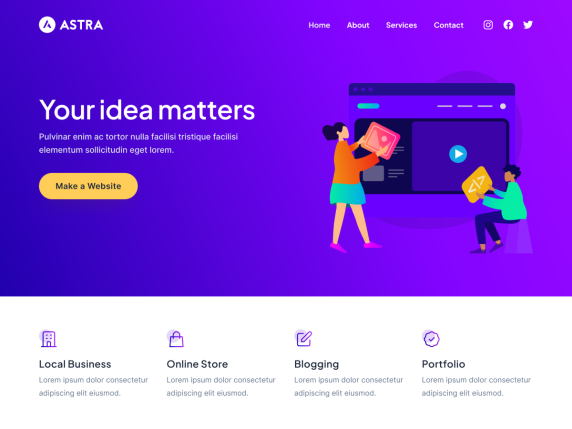
Astra is a lightweight and fast-loading WordPress theme that is perfect for all types of websites. It is highly customizable and offers a variety of features, including:
- A variety of pre-built templates and layouts
- Extensive customization options
- Integration with popular plugins
- Fast loading times
Neve
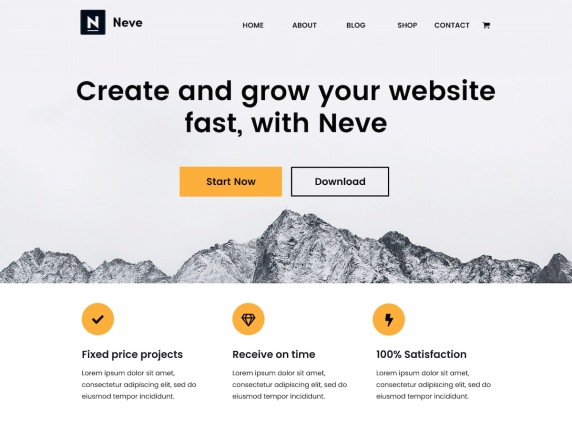
Neve is another lightweight and fast-loading WordPress theme. It is easy to use and offers a variety of features, including:
- A variety of pre-built templates and layouts
- Extensive customization options
- Integration with popular plugins
- Fast loading times
OceanWP
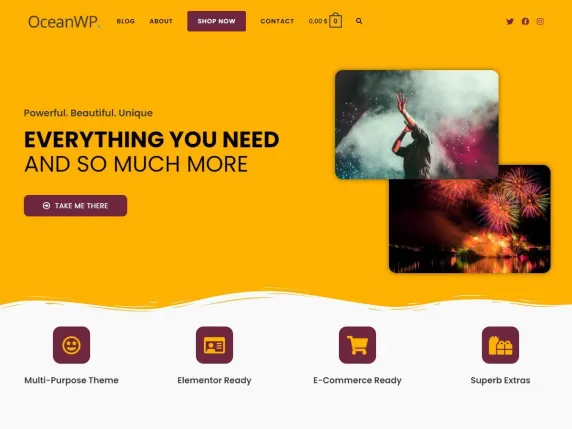
OceanWP is a free WordPress theme that is known for its speed and performance. It is also highly customizable and offers a variety of features, including:
- A variety of pre-built templates and layouts
- Extensive customization options
- Integration with popular plugins
- Fast loading times
GeneratePress
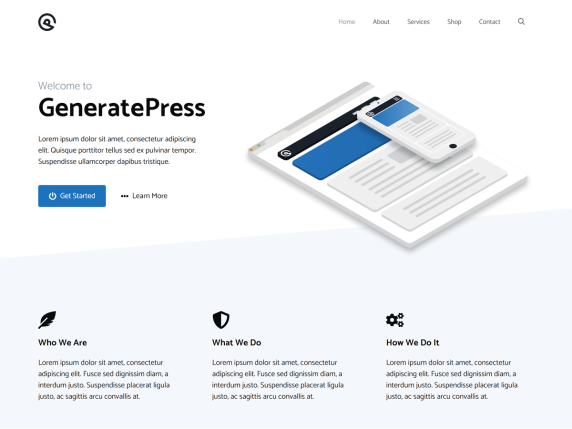
GeneratePress is a free WordPress theme that is known for its speed and performance. It is also lightweight and easy to use. GeneratePress offers a variety of features, including:
- A variety of pre-built templates and layouts
- Extensive customization options
- Integration with popular plugins
- Fast loading times
Kadence
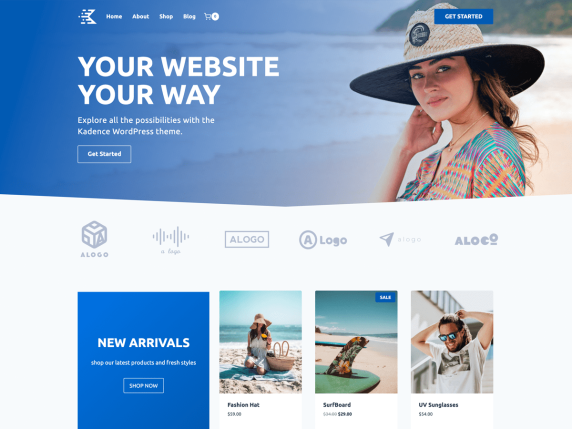
Kadence is a free WordPress theme that is known for its speed and performance. It is also lightweight and easy to use. Kadence offers a variety of features, including:
- A variety of pre-built templates and layouts
- Extensive customization options
- Integration with popular plugins
- Fast loading times
Step 4: Adding plugins: The most essential plugins you need for your WordPress website
Plugins are like apps for your WordPress website. They add extra functionality and features to enhance the user experience and streamline your website management. Here are some essential plugins to consider:
Yoast SEO Plugin
This plugin helps optimize your website for search engines, improving your chances of ranking higher in search results. It provides tools for keyword optimization, meta tag management, XML sitemap generation, and more.
Top three alternatives to Yoast SEO plugin for optimizing your WordPress website
- All in One SEO Pack: All in One SEO Pack is a popular and user-friendly alternative to Yoast. It provides a range of features to enhance your website’s SEO, including XML sitemaps, title and meta descriptions, and schema markup. It’s a solid choice for those looking for a reliable SEO plugin.
- SEOPress: SEOPress is a feature-rich plugin that offers both free and premium versions. It allows you to optimize your content, handle social media metadata, and create XML sitemaps. SEOPress also supports schema markup, making it a versatile choice for improving your WordPress website’s SEO.
- Rank Math: Rank Math is another powerful and user-friendly SEO plugin for WordPress. It provides a range of essential SEO features, such as on-page optimization, schema markup, and XML sitemaps. Rank Math also offers an intuitive setup wizard to help you configure your SEO settings quickly.
Contact Form 7 Plugin
If you want to provide a way for visitors to get in touch with you, Contact Form 7 is a popular choice. It allows you to create and manage multiple contact forms, customize form fields, and handle form submissions.
Contact Form 7 Plugin top three best alternatives for your WordPress Website
- WPForms: WPForms is a user-friendly and highly popular form builder plugin. It offers a drag-and-drop interface for creating forms, making it easy for beginners. It includes a variety of form templates, anti-spam features, and integration with email marketing services.
- Gravity Forms: Gravity Forms is a robust and versatile plugin that allows you to create complex forms with ease. It provides advanced features such as conditional logic, file uploads, and user-submitted content. It’s a great choice for those who need more advanced forms.
- Ninja Forms: Ninja Forms is another flexible form builder with a user-friendly interface. It offers a range of add-ons, including CRM integration, payment processing, and email marketing, making it suitable for a wide array of applications.
Jetpack Plugin
Jetpack is a comprehensive plugin that offers various features, including WordPress website security, performance optimization, social media integration, and site analytics. It’s an all-in-one solution to supercharge your WordPress website.
Jetpack plugin top best three alternatives for your WordPress Website
- Wordfence Security: Wordfence Security is a popular and comprehensive security plugin for a WordPress website. It provides firewall protection, malware scanning, login security, and security incident recovery tools. The free version offers substantial protection, while the premium version adds more advanced features.
- Sucuri Security: Sucuri is a well-respected web security company that offers a WordPress security plugin. It includes features like malware scanning, security activity auditing, and a web application firewall (WAF) to protect your site from threats and vulnerabilities. Sucuri also provides a website firewall service separate from the plugin.
- iThemes Security (formerly Better WP Security): iThemes Security is a feature-rich plugin that helps protect your WordPress site. It offers options for strengthening your site’s security, including two-factor authentication, strong password enforcement, malware scanning, and file change detection. The plugin also allows you to schedule regular security scans and receive email notifications.
WooCommerce
If you plan to sell products or services on your WordPress website, WooCommerce is a powerful e-commerce plugin. It provides features for inventory management, payment gateways, shipping options, and more.
UpdraftPlus
Regular backups are essential to protect your WordPress website from data loss. UpdraftPlus allows you to schedule automatic backups of your entire website, including files and databases. It also makes it easy to restore your website in case of any issues.
Five WordPress Website Best Backup Plugins Compared
| Feature | UpdraftPlus | Duplicator | BackWPup | VaultPress | BlogVault |
|---|---|---|---|---|---|
| Automatic and scheduled backups | Yes | Yes | Yes | Yes | Yes |
| Backup to cloud storage | Yes | Yes | Yes | Yes | Yes |
| Restore backups from the WordPress dashboard | Yes | Yes | Yes | Yes | Yes |
| Incremental backups | Yes | Yes | Yes | No | No |
| Database encryption | Yes | Yes | No | Yes | Yes |
| Multi-site support | Yes | Yes | Yes | Yes | Yes |
| Price | Free | Freemium | Freemium | Premium | Premium |
These are just a few examples of the thousands of plugins available for WordPress. When choosing plugins, make sure to read reviews, check compatibility with your theme, and consider the functionality you need.
Remember that installing too many plugins can slow down your website, so only install the ones you truly need. Now that you have your essential plugins in place, it’s time to move on to the next step: creating engaging and SEO-friendly content for your WordPress website.
Step 5: Creating engaging and SEO-friendly content for your WordPress website
Content is what drives visitors to your website and keeps them coming back for more. When creating content for your WordPress website, it’s important to strike a balance between engaging your audience and optimizing it for search engines. Here’s how to create content that stands out:
- Understand your audience: Before creating content, it’s crucial to have a clear understanding of your target audience. What are their interests, pain points, and needs? Use this knowledge to create content that resonates with them and provides value.
- Develop a content strategy: A content strategy helps you plan and organize your content creation efforts. Define your goals, target keywords, and topics to cover. Create an editorial calendar to ensure a consistent flow of content and track your progress.
- Write compelling headlines: Your headlines are the first thing visitors see, so make them attention-grabbing and compelling. Use action words, numbers, and emotional triggers to entice readers to click and read more.
- Optimize for search engines: To improve your website’s visibility in search engine results, optimize your content for relevant keywords. Conduct keyword research to identify high-ranking keywords in your niche and incorporate them naturally into your content.
- Craft engaging and informative content: Focus on creating content that is valuable, informative, and engaging to your audience. Use a mix of text, images, videos, and other media to keep your visitors interested and encourage them to spend more time on your website.
- Use internal and external links: Internal links help visitors navigate your website and discover related content. External links to reputable sources can boost your credibility and provide additional resources for your readers. Make sure your links are relevant and add value to your content.
- Optimize for readability: Make your content easy to read by using short paragraphs, subheadings, bullet points, and white space. Break up long blocks of text and use formatting options, such as bold and italics, to highlight important information.
- Add visual elements: Visuals, such as images, infographics, and videos, can enhance your content and make it more engaging. Use high-quality visuals that are relevant to your topic and optimize them for web performance.
Remember to proofread your content for grammar and spelling errors before publishing. Once your content is ready, it’s time to move on to the next step: optimizing your website for speed and performance.
Step 6: Optimizing your WordPress website for speed and performance
A slow-loading website can be frustrating for visitors and negatively impact your search engine rankings. To ensure a smooth user experience and improve your website’s performance, follow these optimization tips:
Choose a reliable hosting provider for your WordPress Website
Your hosting provider plays a crucial role in your website’s speed and performance. Opt for a reputable hosting company that offers fast servers, reliable uptime, and good customer support.
Top Five Best Hosting Providers for a WordPress Website Compared
| Name | Price | Features | Pros | Cons |
|---|---|---|---|---|
| Bluehost | $2.75/month | Shared hosting, WordPress hosting, WooCommerce hosting, VPS hosting, dedicated hosting, domain registration, email hosting, website builder | Best overall web hosting provider, reliable uptime, 24/7 customer support, free domain name with annual plan | Can be expensive for high-traffic websites |
| SiteGround | $2.99/month | Shared hosting, WordPress hosting, WooCommerce hosting, cloud hosting, dedicated hosting, domain registration, email hosting, website builder | Fast server speeds, excellent customer support, variety of hosting options | Can be expensive for high-traffic websites |
| Kinsta | $29/month | Managed WordPress hosting | Optimized for WordPress, fast server speeds, excellent customer support, free backups | Expensive |
| DreamHost | $2.59/month | Shared hosting, WordPress hosting, WooCommerce hosting, VPS hosting, dedicated hosting, domain registration, email hosting, website builder | Affordable pricing, variety of hosting options, good customer support | Uptime can be spotty at times |
| Hostinger | $1.99/month | Shared hosting, WordPress hosting, cloud hosting, VPS hosting, dedicated hosting, domain registration, email hosting, website builder | Very affordable pricing, easy to use | Customer support can be slow at times |
This is just a small sample of the many web hosting providers available. When choosing a web hosting provider, it is important to consider your specific needs and budget. Some factors to consider include:
- Type of hosting: Do you need shared hosting, WordPress hosting, VPS hosting, dedicated hosting, or something else?
- Server speed: How important is it to have a fast-loading website?
- Uptime: How important is it to have a website that is always up and running?
- Customer support: How important is it to have access to 24/7 customer support?
- Price: How much are you willing to spend on web hosting?
Optimize WordPress Website images
Large images can significantly slow down your website. Compress your images before uploading them to your website and use a caching plugin to store optimized versions for faster loading.
Here are the five best WordPress image optimization plugins:
- ShortPixel Image Optimizer ShortPixel is a popular and reliable image optimization plugin that offers a variety of features, including:
- Lossless and lossy image compression
- WebP and AVIF image conversion
- Bulk image optimization
- Lazy loading
- Image resizing
ShortPixel offers a free plan with limited features, as well as paid plans with more features and higher image quotas.
- Smush Smush is another popular image optimization plugin that offers a variety of features, including:
- Lossless and lossy image compression
- WebP and AVIF image conversion
- Bulk image optimization
- Lazy loading
- Image resizing
Smush offers a free plan with limited features, as well as a paid plan with more features and unlimited image optimization.
- Imagify Imagify is a newer image optimization plugin that has quickly gained popularity. It offers a variety of features, including:
- Lossless and lossy image compression
- WebP and AVIF image conversion
- Bulk image optimization
- Lazy loading
- Image resizing
Imagify offers a free plan with limited features, as well as paid plans with more features and higher image quotas.
- EWWW Image Optimizer EWWW Image Optimizer is a powerful image optimization plugin that offers a variety of features, including:
- Lossless and lossy image compression
- WebP and AVIF image conversion
- Bulk image optimization
- Lazy loading
- Image resizing
EWWW Image Optimizer offers a free plan with limited features, as well as paid plans with more features and unlimited image optimization.
- reSmush.it reSmush.it is a simple and easy-to-use image optimization plugin. It offers a variety of features, including:
- Lossless and lossy image compression
- WebP and AVIF image conversion
- Bulk image optimization
- Lazy loading
- Image resizing
reSmush.it offers a free plan with limited features, as well as a paid plan with more features and unlimited image optimization.
Which image optimization plugin is right for you will depend on your specific needs and budget. If you are looking for a comprehensive plugin with a wide range of features, ShortPixel or EWWW Image Optimizer are good options. If you are looking for a simpler plugin, reSmush.it is a good option.
Minimize WordPress Website’s CSS and JavaScript files
Excessively large CSS and JavaScript files can slow down your website. Minify and combine these files to reduce their size and improve loading speed. Use plugins like Autoptimize or WP Rocket to automate this process.
Five Plugins to Minimize CSS and JavaScript Files for your WordPress Website
- WP-Optimize WP-Optimize is a popular all-in-one WordPress optimization plugin that includes a variety of features, including CSS and JavaScript minification. It is easy to use and offers a variety of settings to customize the minification process.
- Autoptimize Autoptimize is another popular plugin that focuses on minifying and optimizing CSS, JavaScript, and HTML files. It is also easy to use and offers a variety of settings to customize the minification process.
- Fast Velocity Minify Fast Velocity Minify is a lightweight plugin that focuses on minifying and optimizing CSS, JavaScript, and HTML files. It is also easy to use and offers a variety of settings to customize the minification process.
- Merge + Minify + Refresh Merge + Minify + Refresh is a plugin that merges and minifies CSS and JavaScript files. It is also easy to use and offers a variety of settings to customize the minification process.
- W3 Total Cache W3 Total Cache is a popular caching plugin that also includes CSS and JavaScript minification features. It is more complex to set up than the other plugins on this list, but it offers a wider range of features and options.
Enable caching
Caching allows your website to store static versions of your pages, reducing the processing time required to load them. Use a caching plugin, such as W3 Total Cache or WP Super Cache, to enable caching on your WordPress website.
Optimize your database
Over time, your WordPress database can become cluttered with unnecessary data. Regularly optimize your database by removing spam comments, revisions, and other unused data. Plugins like WP-Optimize can automate this process.
Use a content delivery network (CDN)
A CDN stores your website’s files on servers located in different geographic locations. This ensures that your content is delivered quickly to users, regardless of their location. Cloudflare and MaxCDN are popular CDN options for WordPress websites.
Monitor your website’s performance
Regularly monitor your website’s performance using tools like Google PageSpeed Insights or GTmetrix. These tools provide insights and recommendations to help you identify areas for improvement.
By optimizing your website for speed and performance, you’ll provide a better user experience and improve your chances of ranking higher in search engine results. Now, let’s move on to the next step: testing and launching your WordPress website.
Step 7: Testing and launching your WordPress website
Before making your website live, it’s crucial to thoroughly test it to ensure it works as intended and provides a seamless user experience. Here are some key steps to follow:
- Test website functionality; Go through each page of your website and test all the functionalities, such as contact forms, navigation menus, and interactive elements. Make sure everything is working correctly and there are no broken links or errors.
- Check cross-browser compatibility; Test your website on different web browsers, such as Chrome, Firefox, Safari,
You have a new stunning WordPress website, but it is not yet appearing on Bing or Google’s search results; Add your website to Bing Webmasters and Google’s Search Console respectively for indexing.
Why your stunning WordPress website is not ranking on the first page of Google?
1. Verify Google’s Awareness of Your Website:
If you want to confirm whether your WordPress website is listed on Google, utilize the ‘site:’ search operator within Google’s search engine. Moreover, ensure your WordPress Reading Settings are configured to permit search engines to index your site. This step will ensure Google recognizes your website’s presence.
2. Allow Time for Indexing:
Keep in mind that if your website is relatively new, it may require some patience. Google’s process of discovering and indexing your content can take several days, or even a few weeks. Therefore, be patient while Google goes through its indexing process.
3. Examine for ‘Noindex’ Tags:
It is essential to inspect your pages to ensure they do not inadvertently contain ‘noindex’ tags within their source code. The presence of these tags will instruct search engines, including Google, not to index your pages. If found, these tags must be removed to allow indexing.
4. Remove Blockage with robots.txt:
To guarantee that Google can access your website, you must examine your site’s robots.txt file. Sometimes, this file may unintentionally block Google’s access. Therefore, ensure this file is configured properly to prevent any hindrance to Google’s crawling of your site.
5. Technical SEO Significance:
Technical SEO elements like page loading speed, security, and proper setup are paramount for achieving a higher Google ranking. Therefore, thoroughly review your Yoast SEO settings and address any technical issues such as sluggish loading times or outdated security certificates.
6. Steer Clear of Unethical SEO Practices:
It is advisable to refrain from engaging in unethical SEO practices. These include purchasing backlinks or employing keyword stuffing techniques, which are strictly against Google’s guidelines. Such actions may result in penalties from Google.
7. Enhance Internal Linking:
An effective internal linking structure is crucial for your website’s SEO. It aids in comprehending your website’s content layout, which, in turn, enables Google to index and rank your content more effectively. Prioritize the creation of a well-structured internal linking system.
8. Pursue Quality Backlinks:
Acquiring quality backlinks is vital to your website’s ranking. High-quality content has a higher likelihood of attracting backlinks from other websites. Reach out to other websites in your niche to request mentions and links, which can significantly improve your online visibility.
9. Consider Long-Tail Keywords:
If your website faces stiff competition from high-authority sites, it’s beneficial to explore long-tail keywords. These less competitive keywords can be a stepping stone for your website’s authority. Begin by optimizing content for long-tail keywords before targeting more competitive ones.
10. Align with Search Intent:
Ensure your content matches the intent of people’s searches. Google emphasizes understanding search intent. Your content should cater to the specific needs of searchers, whether they seek information, products, or services. Adapting your content strategy to match search intent can have a significant impact on your Google ranking.
Frequently asked questions about WordPress website development
Why choose WordPress for your website?
WordPress is a popular choice for website building due to its user-friendly interface, abundant themes and plugins, SEO-friendliness, responsive design, and active community support. These factors make it a versatile and reliable platform for website development.
What are the key steps in planning your WordPress website design?
To plan your website design effectively, start by defining your website goals, identifying your target audience, researching competitors, creating a sitemap, and wireframing your site’s layout. These steps provide a solid foundation for your website’s design and functionality.
How do I choose the right WordPress theme for my website?
When selecting a WordPress theme, consider your website’s purpose, evaluate design and layout options, check responsiveness and mobile-friendliness, read reviews and ratings, and assess customization options. Choose a theme that aligns with your brand and objectives.
What is the difference between free and premium WordPress themes?
Free WordPress themes offer fewer features and limited support, while premium themes provide advanced customization options, support, and additional features. Premium themes often come at a cost, while free themes are available for download.
Why should WordPress website owners avoid cracked and non-legit themes?
Using cracked or non-legitimate themes can lead to security vulnerabilities, legal consequences, and potential website suspension. Legitimate themes come with regular updates, support, and reliability, ensuring a stable and secure website.
What are the top five best-rated free WordPress themes for speed?
The top-rated free WordPress themes for speed include Astra, Neve, OceanWP, GeneratePress, and Kadence. These themes offer fast loading times and a range of customization options to enhance your website’s performance.
What are the essential plugins for a WordPress website?
Essential plugins for a WordPress website include the Yoast SEO Plugin for optimizing content, Contact Form 7 Plugin for creating contact forms, Jetpack Plugin for security and performance enhancements, WooCommerce for e-commerce functionality, and UpdraftPlus for automated backups and data protection.
What are the top three alternatives to the Yoast SEO Plugin for WordPress SEO optimization?
Three alternatives to the Yoast SEO Plugin are the All in One SEO Pack, SEOPress, and Rank Math. These plugins offer features for optimizing content, managing meta tags, and improving SEO performance.
What are the top three alternatives to the Contact Form 7 Plugin for creating contact forms?
Three alternatives to the Contact Form 7 Plugin are WPForms, Gravity Forms, and Ninja Forms. These plugins provide user-friendly form creation, customization, and submission handling.
What are the top best three alternatives to the Jetpack Plugin for security and performance enhancements?
Three alternatives to the Jetpack Plugin for security and performance are Wordfence Security, Sucuri Security, and iThemes Security. These plugins offer features such as firewall protection, malware scanning, and security incident recovery.
What are the key features to consider when comparing backup plugins for a WordPress website?
When comparing backup plugins, consider features like automatic and scheduled backups, backup to cloud storage, restore options from the WordPress dashboard, incremental backups, database encryption, multi-site support, and pricing. UpdraftPlus, Duplicator, BackWPup, VaultPress, and BlogVault are examples of backup plugins with varying features.
What should you keep in mind when installing plugins for your WordPress website?
While plugins enhance functionality, installing too many can slow down your website. Therefore, only install the plugins you genuinely need. Additionally, read reviews, check compatibility with your theme, and choose plugins that fulfill your specific requirements.
How can I create engaging and SEO-friendly content for my WordPress website?
To create content that engages your audience and is optimized for search engines, follow these steps:
- Understand your audience’s interests and needs.
- Develop a content strategy, define goals, and target keywords.
- Write compelling headlines to attract readers.
- Optimize your content for relevant keywords.
- Craft informative and engaging content with a mix of media.
- Use internal and external links for navigation and credibility.
- Optimize readability with formatting and visual elements.
- Proofread for grammar and spelling errors before publishing.
How can I optimize my WordPress website for speed and performance?
To improve your website’s speed and performance, consider the following:
- Choose a reliable hosting provider with fast servers and good customer support.
- Optimize website images by compressing them and using a caching plugin.
- Minimize CSS and JavaScript files using optimization plugins.
- Enable caching to store static versions of your pages.
- Regularly optimize your database by removing unnecessary data.
- Use a content delivery network (CDN) to ensure fast content delivery.
- Monitor your website’s performance using tools like Google PageSpeed Insights or GTmetrix.
What hosting providers are best for a WordPress website, and how do I choose the right one?
Some top hosting providers for a WordPress website include Bluehost, SiteGround, Kinsta, DreamHost, and Hostinger. When choosing a hosting provider, consider factors like the type of hosting you need, server speed, uptime, customer support, and your budget.
How do I check if my WordPress website is indexed on Google?
You can check if your WordPress website is indexed on Google by using the ‘site:’ search operator in Google’s search engine. Additionally, ensure your WordPress Reading Settings allow search engines to index your site.
Why is my stunning WordPress website not ranking on the first page of Google?
Several factors could affect your website’s ranking on Google, including:
- Google’s awareness of your website
- Allowing time for indexing
- Examining for ‘noindex’ tags in your pages
- Ensuring the robots.txt file doesn’t block Google’s access
- Addressing technical SEO issues
- Avoiding unethical SEO practices
- Enhancing internal linking
- Pursuing quality backlinks
- Targeting long-tail keywords
- Aligning with search intent Review your website’s SEO, technical performance, and content strategy to improve your Google ranking.
Cite this article in APA
If you want to cite this source, you can copy and paste the citation below.
Editorial Team. (2023, November 7). Design a Stunning WordPress Website in 7 Steps: Ultimate Step-by-Step Guide. Help Write An Essay. Retrieved from https://www.helpwriteanessay.com/blog/design-a-wordpress-website-in-7-steps-guide/